Exciting News!
Our transition to a new website is complete. Click here to seamlessly access the latest version of this article.
Kindly update any bookmarked URLs accordingly. The Development Center will no longer be accessible after April 1, 2024. Thank you for your attention to this matter.
OneRoster SandBox
After you create your OneRoster application, click "Request Sandbox Access" in the OneRoster section of the Dev Console to receive credentials for our developer Sandbox.
Before you can access data from a ClassLink Roster Server enabled district, you must create a OneRoster application. This gives districts the ability to quickly identify and provision access to your application. If you have multiple applications with different roster requirements, you may want to create an application for different rosters you need access to.
Districts will have the option to give you programmatic access to the class rosters via the REST API or upload OneRoster CSV files to you.
Create the application from Manage Applications in the developer console.
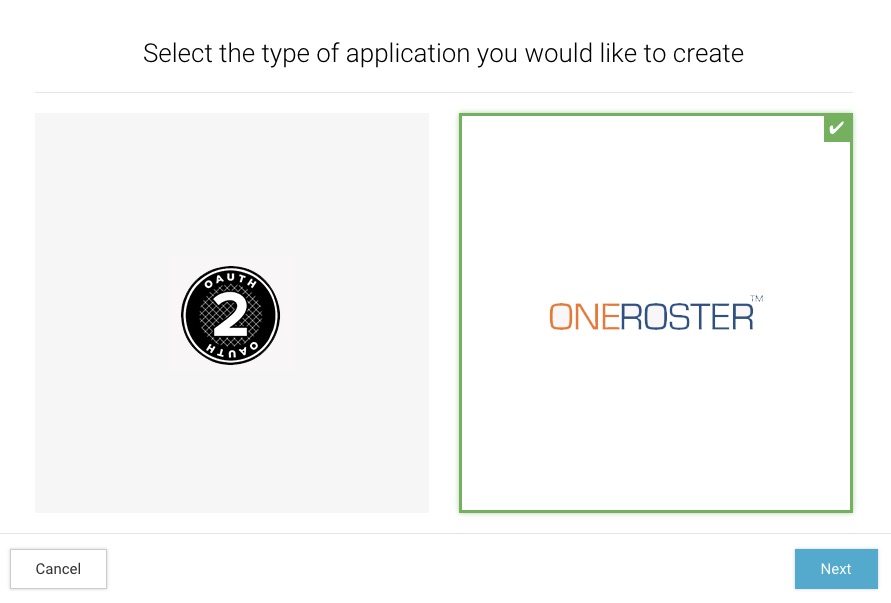
Branding
Make sure to upload a logo for your applications. Districts will see your logo when they provision access to your application.
